这篇文章记录我对开发环境: 终端的配置. 主要是 oh-my-zsh (for *nix) 和 oh-my-posh (for Windows).
目录
oh-my-zsh
oh-my-zsh 安装
oh-my-zsh 算是 zsh 的一个配置管理工具, 有很多终端主题或者工具是基于它开发的.
- 安装 zsh
$ sudo apt install zsh - 安装 oh-my-zsh
$ sh -c "$(curl -fsSL https://raw.githubusercontent.com/ohmyzsh/ohmyzsh/master/tools/install.sh)" - 更改你的默认 shell
chsh -s /bin/zsh
主题安装
接下来就可以安装好看的主题了, 这里以 powerlevel10k 为例:
安装对应字体, p10k 有很多特殊字符, 需要 Nerd Font 对现有字体进行处理插入符号 (比较复杂). 也可以在它的官网下载预处理好的字体. 这里推荐 JetBrainMono Nerd Font, 它是基于 JetBrain 官方字体插入符号得到的. 下载下来是一个 zip 压缩包, 解压后找到
- JetBrains Mono Bold Italic Nerd Font Complete.ttf
- JetBrains Mono Bold Nerd Font Complete.ttf
- JetBrains Mono Italic Nerd Font Complete.ttf
- JetBrains Mono Regular Nerd Font Complete.ttf
这四个字体进行安装. Windows 和 MacOS 字体安装过程都很简单, Linux 稍微复杂些.
1
2
3
4
5$ mkdir /usr/share/fonts/jetfonts
$ cd /usr/share/fonts/jetfonts
$ mkfontscale
$ mkfontdir
$ fc-cache -fv设置刚才安装的字体
- vscode 下在配置文件中增加
1
2"editor.fontFamily": "JetBrainsMono Nerd Font, 'Courier New', monospace",
"editor.fontLigatures": true - Windows Terminal 在配置文件中, default 项下增加
1
"fontFace": "JetBrainsMono Nerd Font",
- vscode 下在配置文件中增加
安装 p10k
1
2git clone --depth=1 https://github.com/romkatv/powerlevel10k.git ~/powerlevel10k
echo 'source ~/powerlevel10k/powerlevel10k.zsh-theme' >>~/.zshrc配置p10k, p10k 提供了自动配置指南, 运行
p10k configure即可. 或者从之前的~/.p10k.zsh中恢复.
插件安装
oh-my-zsh 还有许多功能强大的小插件, 像是命令补全和命令高亮等.
- 安装命令补全
1
$ git clone https://github.com.cnpmjs.org/zsh-users/zsh-autosuggestions $ZSH_CUSTOM/plugins/zsh-autosuggestions
- 安装命令高亮
1
$ git clone https://github.com.cnpmjs.org/zsh-users/zsh-syntax-highlighting.git ${ZSH_CUSTOM:-~/.oh-my-zsh/custom}/plugins/zsh-syntax-highlighting
执行以上命令后在~/.zshrc中修改添加
1 | plugins=( |
oh-my-posh
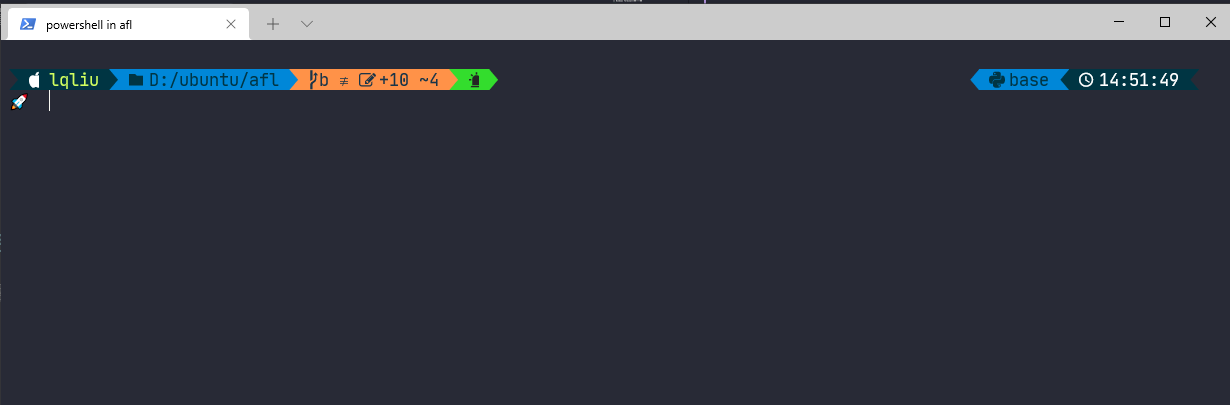 oh-my-posh 是 Windows 下类似 oh-my-zsh 的 powershell 插件. (但是装好以后启动powershell变得特别慢...)
oh-my-posh 是 Windows 下类似 oh-my-zsh 的 powershell 插件. (但是装好以后启动powershell变得特别慢...)
- 安装 oh-my-posh 和 posh-git
1
2$ Install-Module -Name oh-my-posh -Scope CurrentUser
$ Install-Module posh-git -Scope CurrentUser - 配置 powershell 加载配置
$ code $PROFILE1
2
3Import-Module posh-git
Import-Module oh-my-posh
Set-PoshPrompt -Theme iterm2
终端配色设置
配置颜色为 Dracula.
Windows Terminal
在 Windows Terminal设置中配置
1 | "profiles": { |